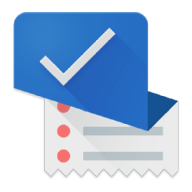Save time on typing by importing all lists from Out of Milk
Generally speaking, this is a two-step process. First export all lists from Out of Milk, then import these lists in Lister. Follow the detailed guide below to save time on typing!
Create an account in Out of Milk
- Open Out of Milk on your smartphone and check if you already have an account
Screenshot showing that you are not signed in to your account.
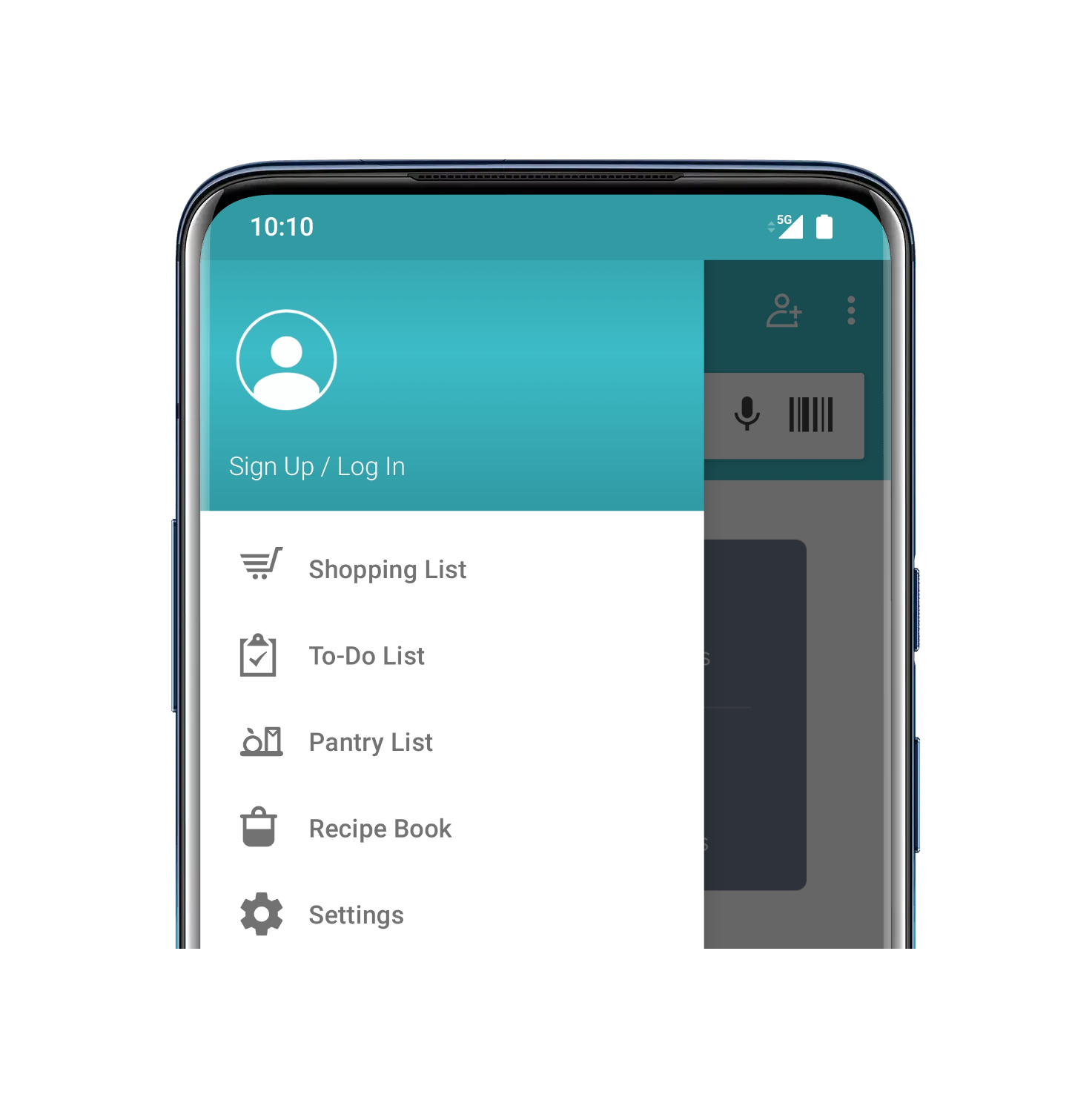
If your screen looks similar to the screenshot below, then you have an account and can move straight on to the next step!
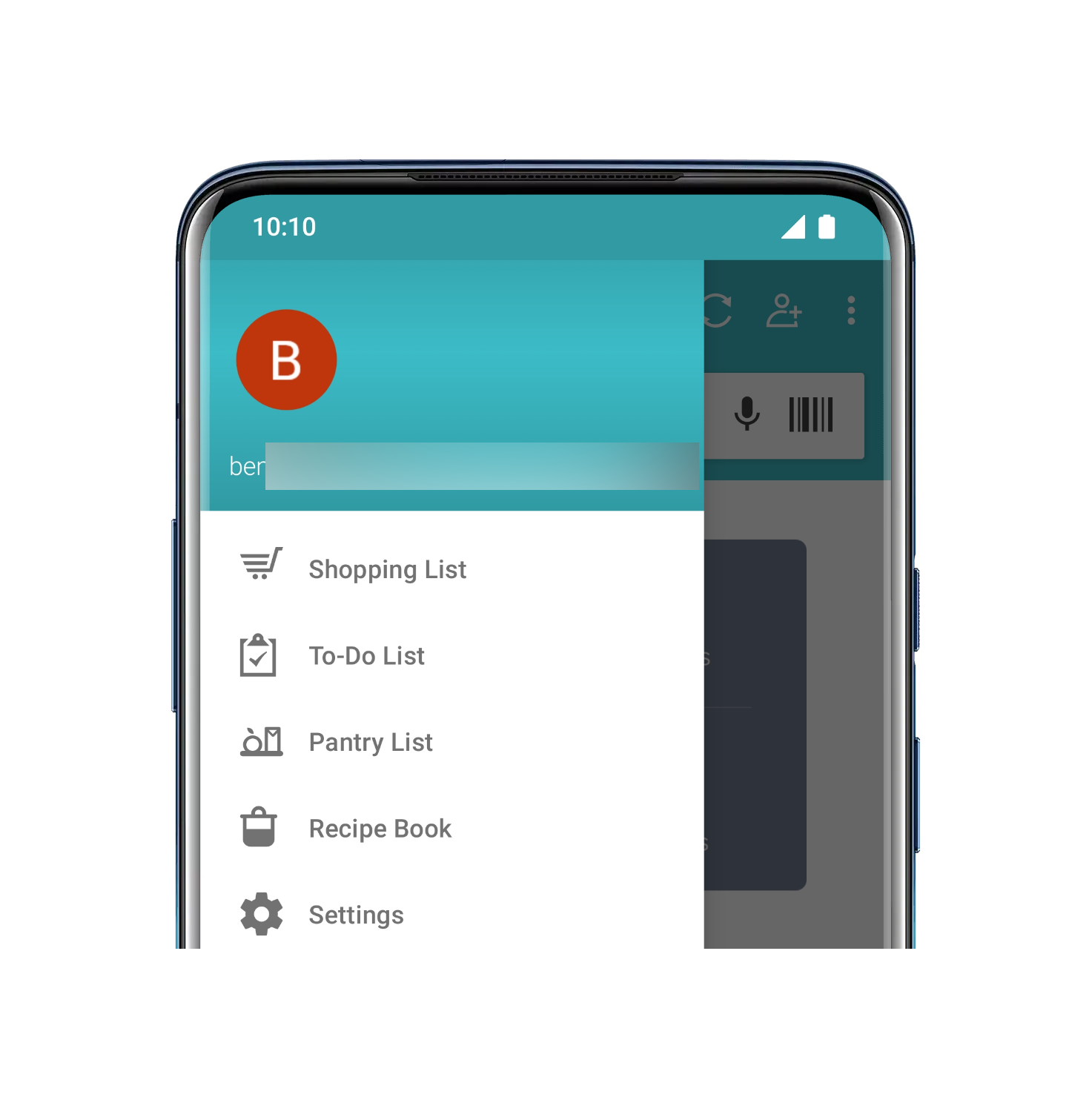
To create an account, click on the "Sign Up / Log In" shown in the previous screenshot. Then, choose Facebook, Google, or Email to sign up as seen in the screenshot below and follow the on-screen guide.
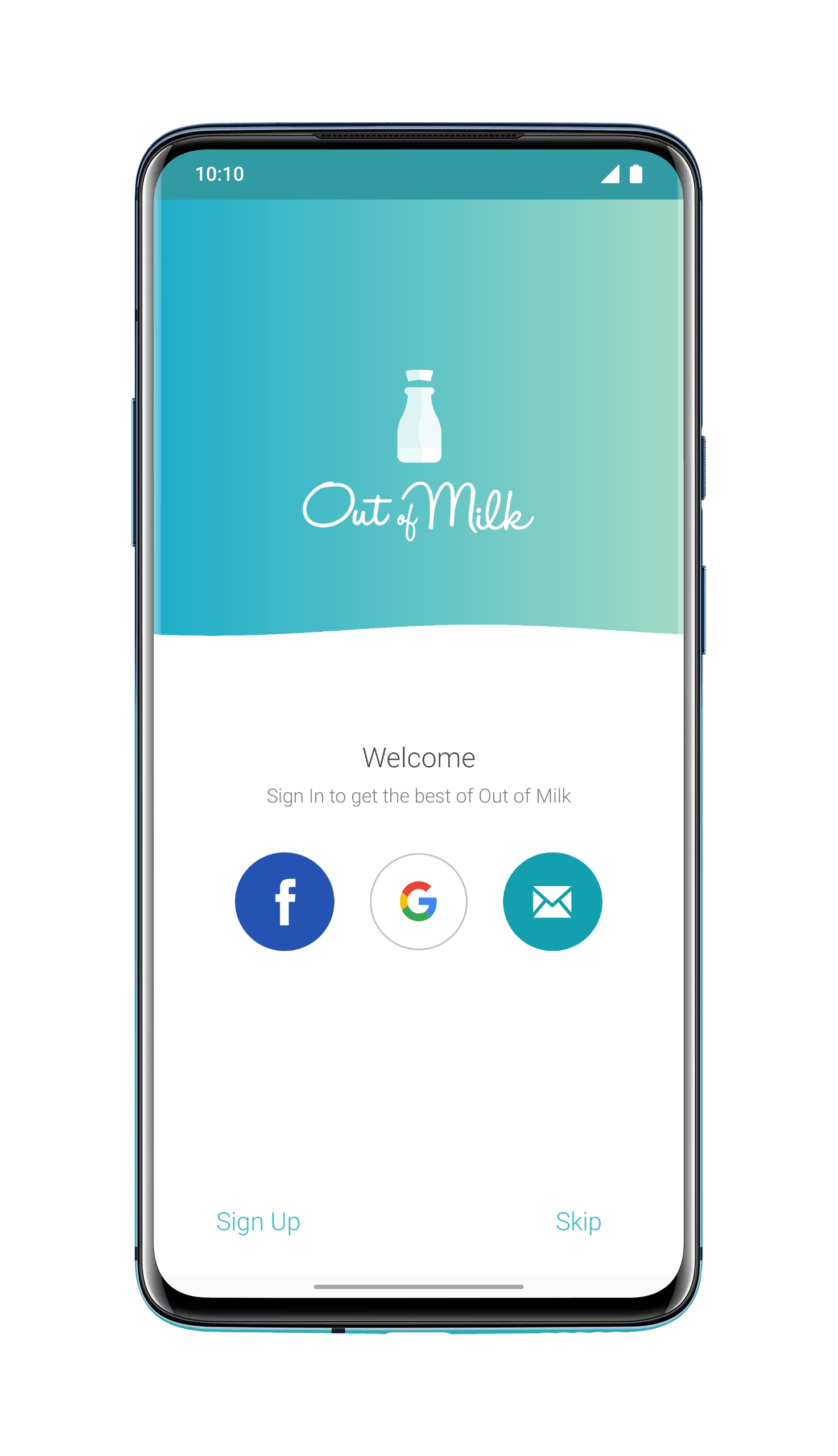
Sign in with your account on the Out of Milk's website
- Now it's best to switch to a computer. Open your favorite browser and navigate to https://outofmilk.com/login
- On mobile only, Chrome is recommended. Unfortunately, Firefox is unable to save the name of the lists.
- Sign in
- Click on "List summary, import and export"
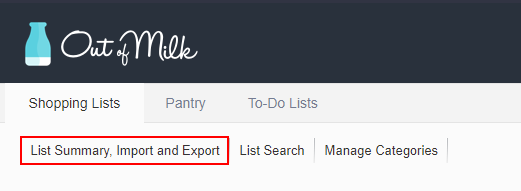
- Click on all download buttons
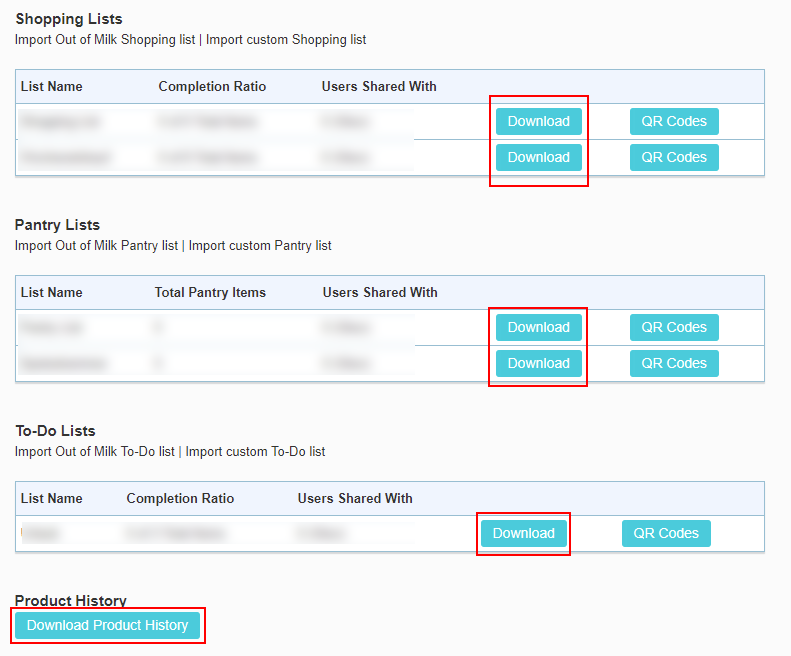
- If you downloaded the files onto your smartphone, go straight to Import lists in Lister
- Find the files in your Downloads folder and send them to your smartphone. One possibility to do so is to open your email program, attach the downloaded files, add your email address as the recipient, and send the email
- On your smartphone, open the email you just sent to yourself and download all files to your Downloads folder
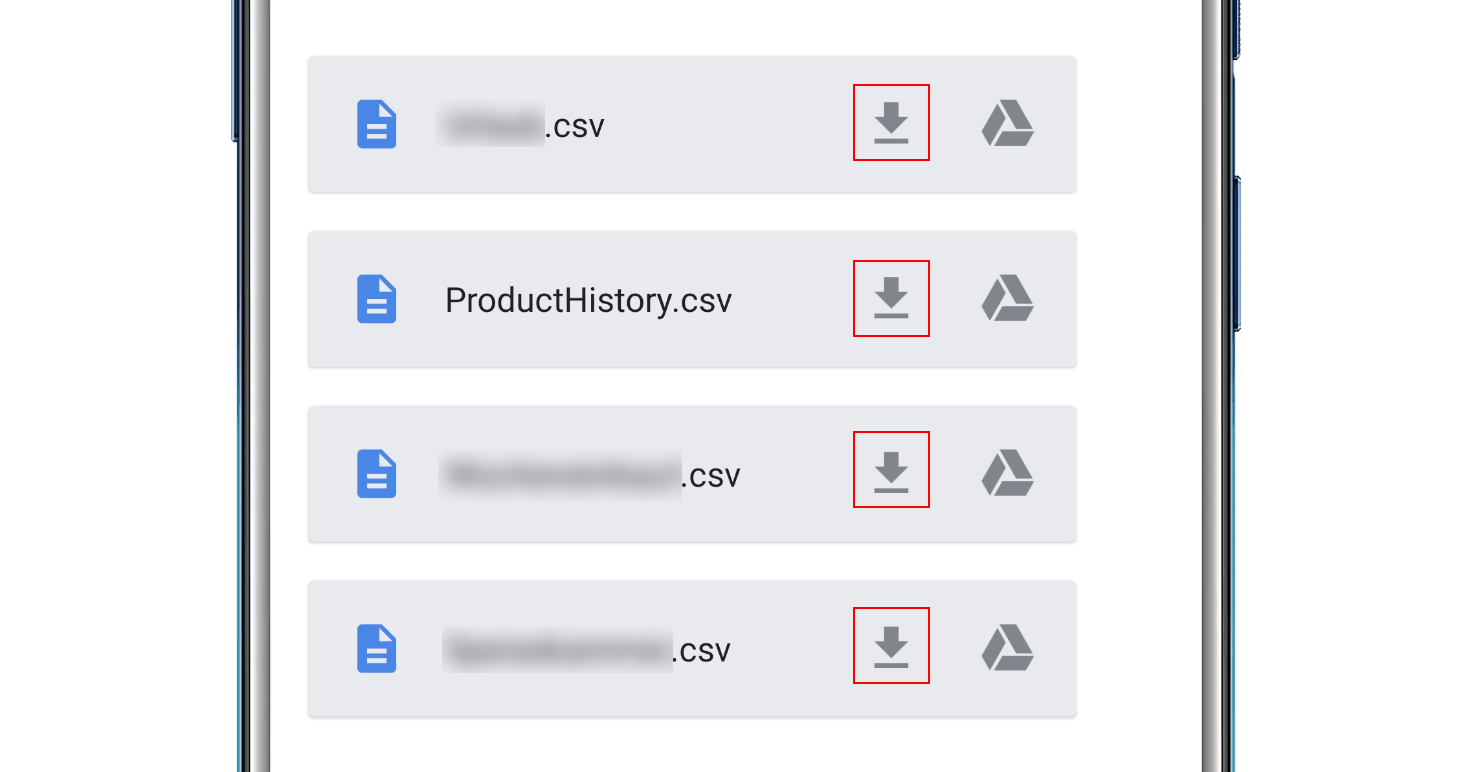
Import lists in Lister
- Open Lister on your smartphone
- Go to settings and click on the highlighted option
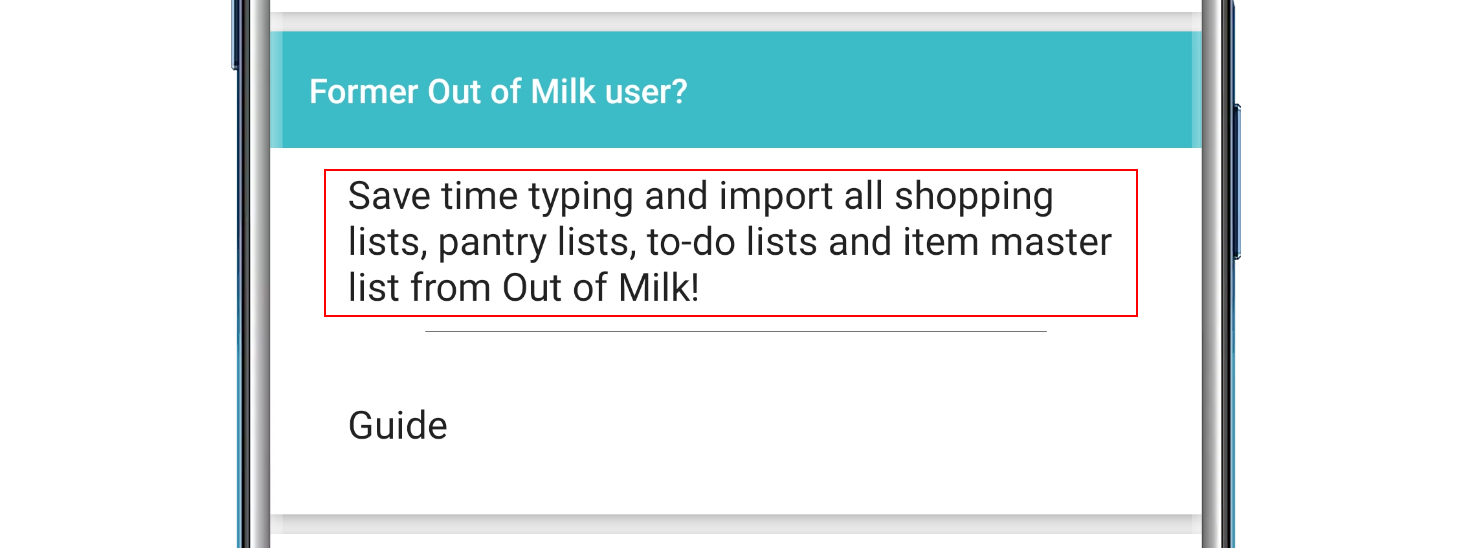
- In your file explorer, select all lists you want to import. To select all, long-click on the first file. For the rest of the files a simple click is enough. Finally, click "Select" at the top. There's a possibility that the button can be found at the bottom of your screen.
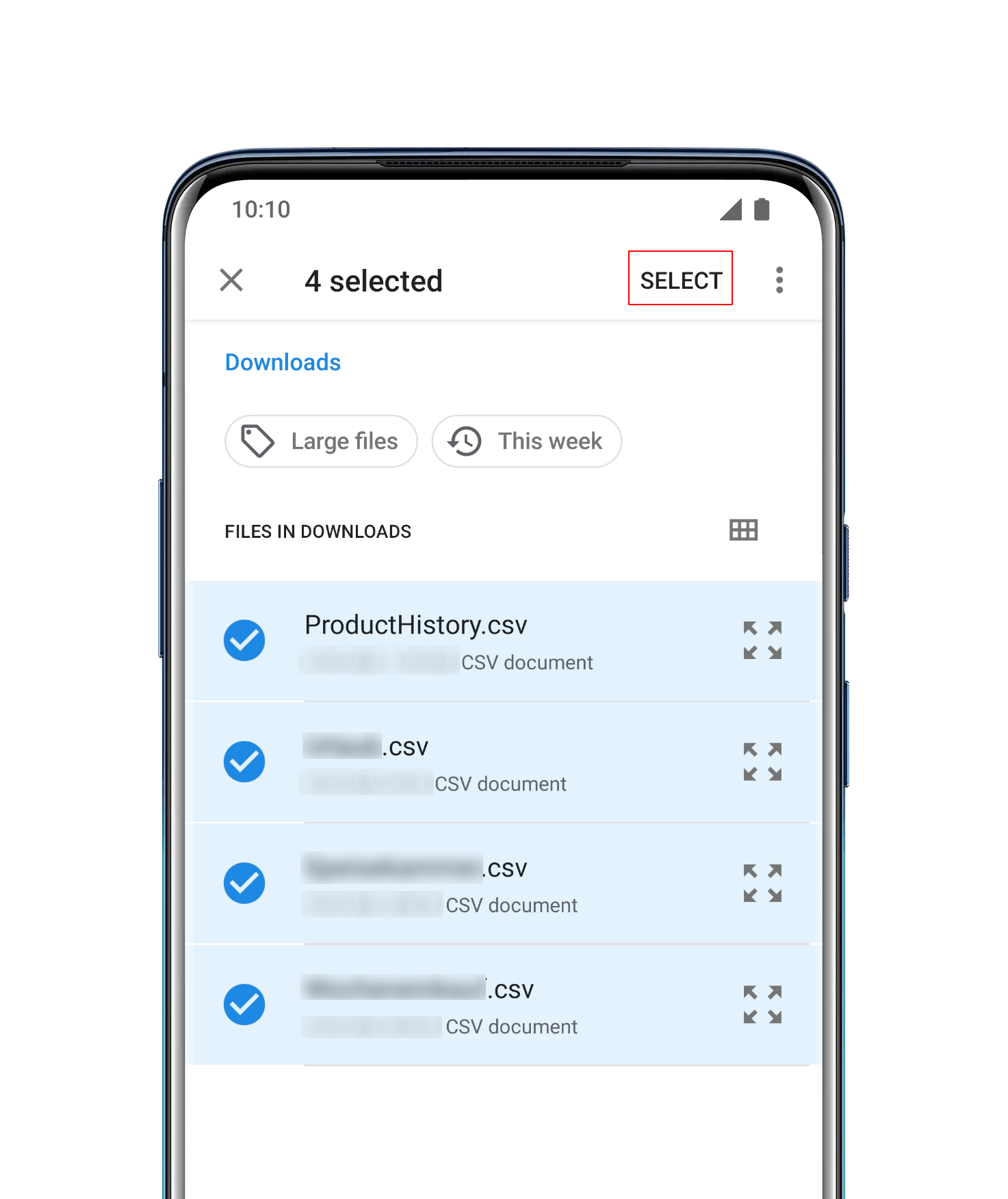
- Now your lists are being imported.
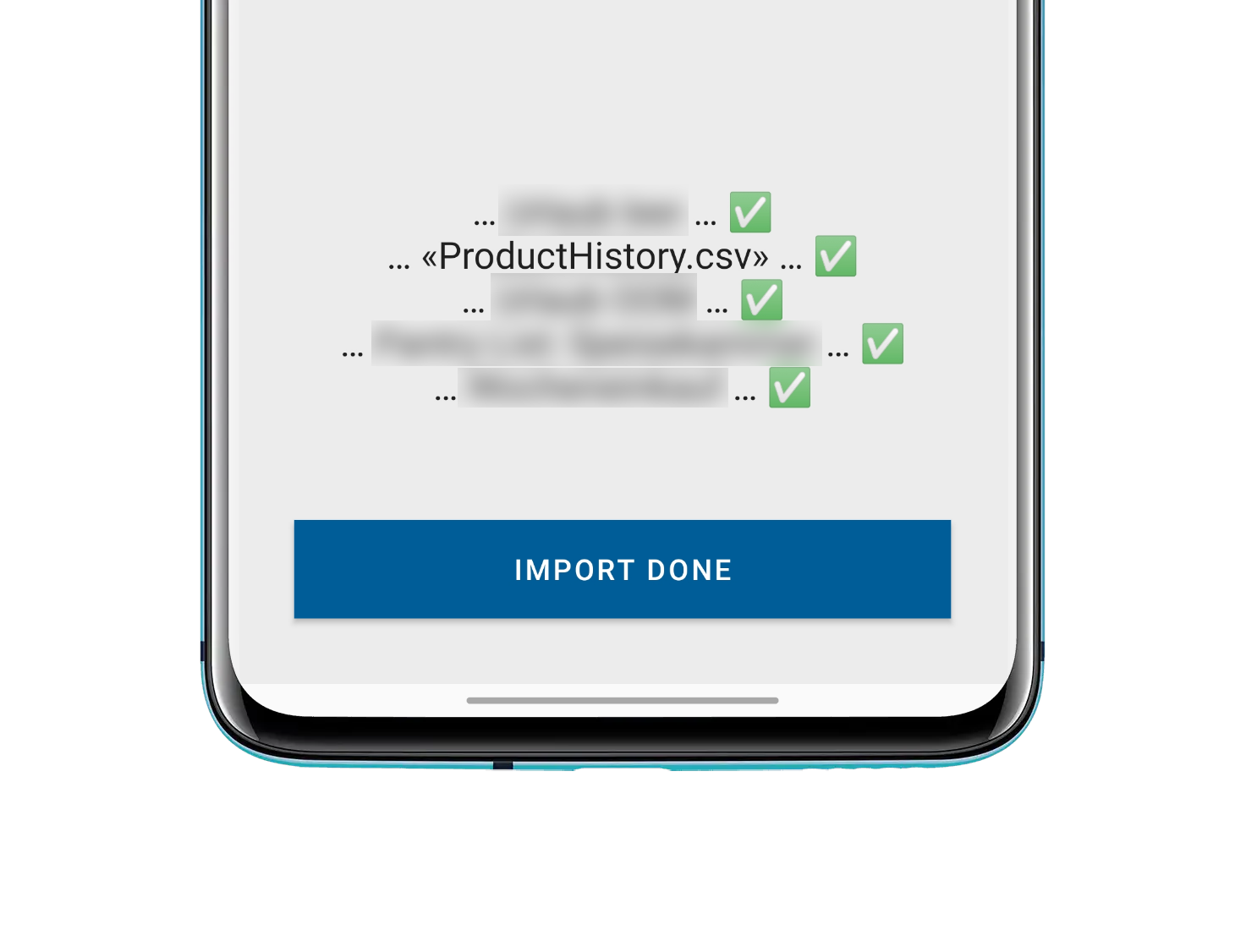
If you run into any issues, please get in touch via email; we're here to help!