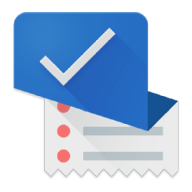Synchronization
Keep your lists up to date on all your devices with automatic synchronization. See here how to create a user account and add more devices!Create user account and start very first synchronization
- Open Lister
- Click on the icon at the bottom right to navigate to the Settings.
- At the top of the page click on Sign up for free now!
- Enter your email address and a password of at least eight characters
- Click on Next
- After a few short seconds you will be prompted to restart Lister
- From now on the sync runs automatically
Add another device to the same user account or sign in with newly purchased device
- Open Lister
- Click on the icon at the bottom right to navigate to the settings
- At the top of the page, click on Sign up for free now!
- Enter the email address and password you used for your user account
- Click on Next
- After a few short seconds a view appears asking you which dataset to keep
- This is because you currently have data (articles, categories, etc.) already on the device and also data on the
synchronization servers - The two data sets cannot be merged
- In 99.9% of cases you'd want to delete the local data and keep the cloud data (the data on the synchronization
servers) - If so, click on Delete my local data and sync the data in the cloud
- After the restart you will see your lists, recipes, categories, etc. that are also on your other device
- Now is also a good time to test the synchronization
- Add for example an item to a shopping list
- Under optimal conditions the change should take less than one second to show up on all other connected devices